Here are some tools and features to help you get the most out of your Nimia account. Grab a cup of coffee and learn how to do more inside Nimia.
1. Branded Client Presentations
Collections are presented to clients in “Presentation” mode by default (your logo and brand name). This means that when you send a client a collection they experience a clean interface with only your brand present. The Presentation view removes all of Nimia’s logos and brings the focus to your company and your content.

2. Private Sales (ie. Direct Sale)
One of our most requested features was letting producers license their media in a private environment. You choose the licensing terms, the price and password. This gives you complete autonomy over your video assets and let’s you fulfill licensing requests when buyers reach out to you. Earning a 90% royalty is not too shabby either. 😉

Add assets from the Asset Manager, or use our new drag and drop interface inside the Manage view. You can then set all the license terms in a Rights Managed format.
3. Password Protected Sharing
Want to share a video with an unregistered user? You can with Nimia’s privacy settings on collections and transfers. The privacy settings allow you to send a link and a password to your chosen videos. Yep it’s that easy, pass along the URL and the password to whomever you’d like and they’ll see your beautiful content with no distractions!
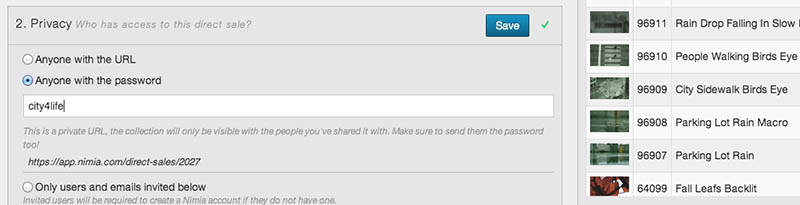
4. Share your content across social channels
Use the Facebook and Twitter icons to share Nimia content on social media.

5. Embeddable Video Player
Embed your videos to your websites via the embed link associated with each of your videos. The player can be resized to full screen and present a custom thumbnail poster image. See how Phantom Camera Rentals is using it on their homepage.

6. Showpiece your Showreels
Showpieces are a way for you to show off your best clips in high resolution. They won’t have a watermark nor can they be licensed, but they’re a great way to share and promote your showreels.

7. Advanced Search Filters
We want to help buyers find exactly what they’re looking for. Now with advanced search filters buyers can drill down on search attributes like motion control, frame rate, light source, even the camera model.

8. Producer Forums
Producers are able to share shooting techniques and have general water cooler talk in Nimia’s new Forums. The forums are a first step in our plans for the new Community tab in the application.
9. Batch Uploads
Nimia’s proprietary architecture provides seamless upload, transcode, and encode of multiple video files simultaneously (batch uploads), Flow™. In addition to multiple file upload, this feature also allows producers to edit their meta data while the batch upload is in progress.
10. Import directly from Dropbox, FTP, Box.net, and more
We make it easy to get your assets into the platform. Importing will save you a lot of time if you already have an FTP server with your content, or if you’ve been using services like Dropbox in the past to share files. Simply click the “Import” button in the asset manager, authorize with one many cloud services, select the files you want and you’re good to go.
11. Meta Data Presets
After you’ve added some data to an existing video, click the “CREATE PRESET” link. From there you give the preset a name and decide which attributes to copy from the existing video. After you submit, you will now have a new preset to apply to other videos.


Navigate to another video’s meta edit page, and click “APPLY PRESET”. Select the preset you want to add, and Boom! You’ve got your meta data filled out.
12. Apply Metadata to Multiple Files At Once
More metadata = more money in your pocket, since assets with lots of associated metadata have a higher chance of being discovered when someone searches the marketplace. But if you have a batch of clips from your last shoot that all share a lot of metadata in common, it’s tedious to edit dozens of assets one by one. That’s why we give you the power to edit metadata for multiple videos at once.
Simply select multiple files from your asset manager and click “Edit,” or navigate over to the “Batch Edit” tab. You can use the batch edit screen just like our regular edit page, including creating and applying meta presets. Once you’ve got the form filled out, click the save button and you will see all your assets saved. Only fields that are checked will overwrite the fields on the selected videos.
13. Legal Resources
Nimia comes stocked with resources to help you in your production needs, things like model releases, property releases, production contracts, etc. -> visit https://nimia.com/legal/
14. Earn 5% on Referrals $$
If you refer a friend or colleague, you’ll get 5% of their Nimia Marketplace sales and purchases! Just log in to your Nimia account, click Referrals in the user menu (hover your username), and invite people by email!






